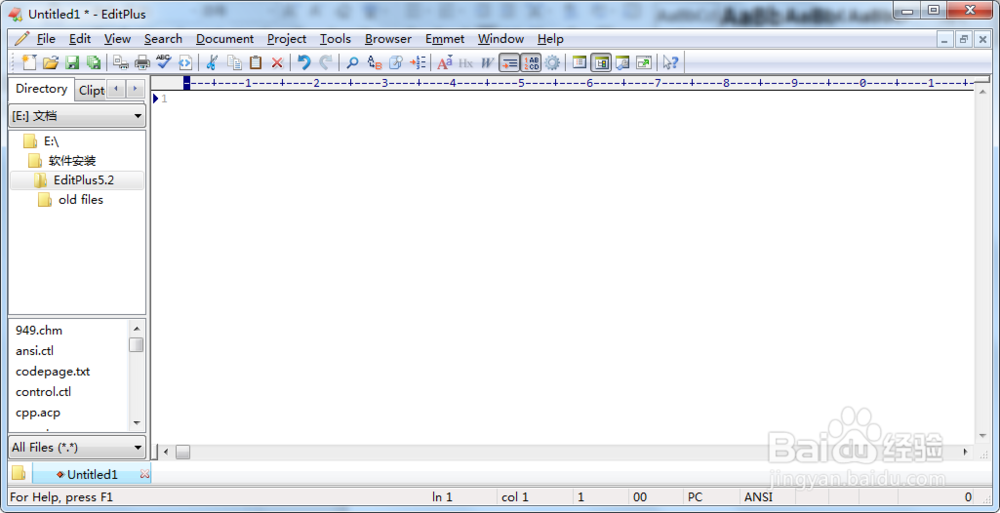Windows编辑器Editplus5.2的详细安装教程
1、在浏览器中输入Editplus,打开Editplus官网,开始下载安装包:
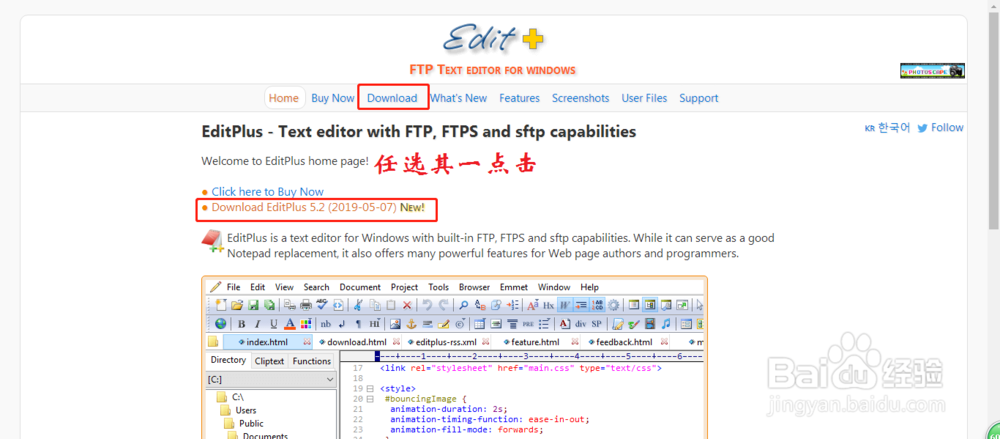
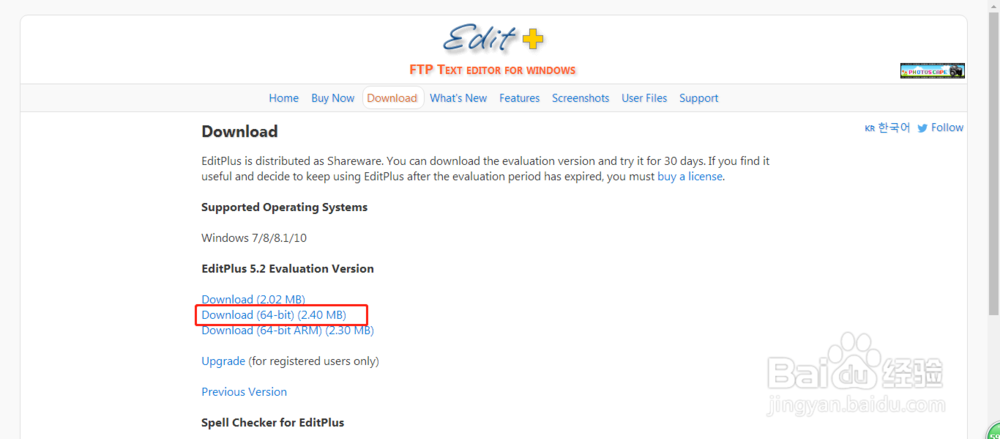
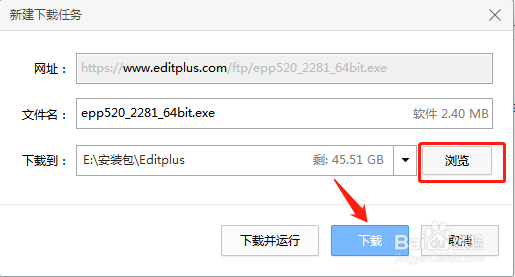
2、下载好安装包后双击运行.exe文件:

3、点击“Accept”:

4、选择安装位置,然后点击“Start Copy”:
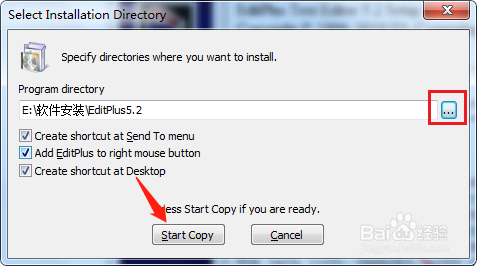
5、点击“确定”后,双击桌面上的图标运行软件:

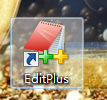
6、点击“Yes”,默认选择“OK”,继续选“是”:

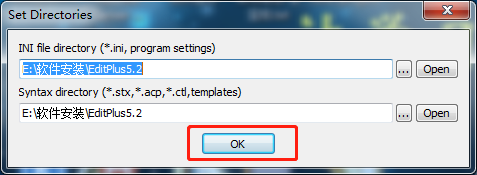
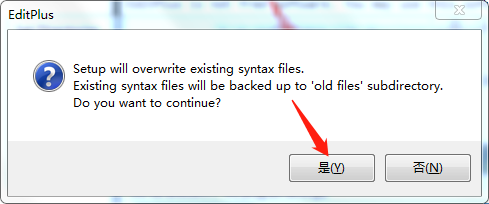
7、这里输入用户名和注册码(提供链接https://blog.csdn.net/lbh_ITsy/article/details/95501742)。点击“Register”:

8、点击确定后,你就可以正常的使用Editplus了。